Do I Need HIPAA Certification?
If you work in healthcare or handle sensitive patient information, chances are you’ve heard about HIPAA certification. Many employers, job
Get our Bestselling Ethical Hacker Course V13 for Only $12.99
For a limited time, check out some of our most popular courses for free on Udemy. View Free Courses.

For beginners, mastering a few essential Excel keyboard shortcuts can greatly enhance productivity. Some of the most critical shortcuts include Ctrl + C for copying data, Ctrl + V for pasting, and Ctrl + Z for undoing actions. These basic commands streamline everyday tasks.
Additionally, shortcuts like Ctrl + S for saving your work and Ctrl + P for printing are vital to ensure that your efforts are preserved and easily shared. Learning these shortcuts not only saves time but also helps beginners navigate Excel more confidently, laying the groundwork for more advanced features in the future.
Advanced Excel users can significantly benefit from mastering an array of keyboard shortcuts that expedite complex tasks. Shortcuts such as Ctrl + Shift + L for filtering data and Alt + E, S, V for pasting special values are crucial for managing large datasets efficiently.
Moreover, leveraging shortcuts like F2 to edit a cell directly or Ctrl + Arrow Keys to navigate quickly through data can enhance workflow speed. Mastery of these shortcuts allows power users to focus more on analysis and decision-making rather than navigating through menus, ultimately resulting in better productivity and more insightful data interpretation.
Customizing Excel shortcuts can tailor your workflow to fit personal preferences and specific tasks. Begin by identifying frequently used commands that lack shortcuts, then assign them to key combinations that you find intuitive. This personalization can significantly reduce the time spent on repetitive tasks.
Excel allows users to create custom shortcuts through the Quick Access Toolbar or through the Options menu under the Customize Ribbon section. It’s also beneficial to document your custom shortcuts for reference, ensuring that you can adapt quickly if you switch devices or share your workflow with colleagues.
Excel shortcuts play a significant role in improving workplace ergonomics by reducing the need for excessive mouse movements. Constantly shifting between the mouse and keyboard can lead to repetitive strain injuries over time. By relying on keyboard shortcuts, users can minimize physical strain while enhancing efficiency.
Moreover, implementing shortcuts encourages better posture, as users tend to remain seated and focused on the keyboard. This ergonomic approach not only fosters a healthier work environment but also enhances concentration, allowing users to complete tasks more quickly and effectively.
New Excel users can effectively integrate shortcuts into their daily workflow by starting with a few essential commands and gradually expanding their repertoire. Begin by practicing commonly used shortcuts during routine tasks, such as data entry and formatting, to build familiarity.
Additionally, consider dedicating specific times during the workday to focus solely on using shortcuts, which can help reinforce memory. As comfort with these commands increases, users can incorporate more advanced shortcuts, leading to a more streamlined and efficient use of Excel in their professional activities.
In today’s fast-paced work environment, mastering Microsoft Excel is more crucial than ever. With its extensive features and capabilities, Excel has become a go-to tool for professionals across various sectors, from finance to marketing. However, many users struggle with the intricacies of Excel, often wasting time navigating menus and performing repetitive tasks. This is where mastering Excel shortcuts can significantly enhance productivity. In this blog post, you’ll learn about the importance of Excel shortcuts, essential keyboard shortcuts, advanced shortcuts for power users, how to customize your own shortcuts, and best practices for integrating these shortcuts into your daily workflow. By the end of this article, you’ll be equipped to work more efficiently and effectively in Excel.
Master the intricacies of Microsoft Excel 2019 with our comprehensive training course. Ideal for beginners to advanced users seeking to enhance their skills for professional or academic purposes, this course covers everything from basic data entry to complex data analysis tools, empowering you with the knowledge to excel in various career opportunities. (View More)
Unlock your potential with our comprehensive Microsoft Word 2019 Training course, designed to enhance your document creation skills, boost productivity, and prepare you for the Microsoft Word 2019 Certification Exam. Perfect for students, professionals, and anyone seeking to master from basic to advanced functionalities of Word 2019, this course empowers you to navigate, format, and create professional-level documents with ease. (View More)
Excel shortcuts are not merely a convenience; they are essential tools that can transform how you interact with the software. By using keyboard shortcuts, you can dramatically increase your efficiency and speed when entering data, performing calculations, or generating reports. This proficiency not only saves time but also allows you to focus on more critical analytical tasks rather than getting bogged down in mundane operations. For instance, instead of moving your hand back and forth between the keyboard and mouse, you can rely on shortcuts to complete actions swiftly, leading to a more streamlined workflow.
Additionally, using shortcuts can help reduce the risk of repetitive strain injuries caused by excessive mouse use. Many professionals spend hours at their desks, and the constant clicking and scrolling can take a toll on your body. By minimizing mouse interactions and relying more on keyboard commands, you can improve your physical well-being while also boosting your concentration. Frequent interruptions during tasks can also hinder productivity; Excel shortcuts allow you to maintain focus and complete tasks without unnecessary distractions.
Without the utilization of Excel shortcuts, users often face a myriad of challenges that can impede productivity and increase frustration. One of the most significant issues is the time-consuming navigation through menus. As Excel features expand, finding the right tool can become a daunting task, leading to wasted time and inefficiency. Users who rely solely on mouse navigation may find themselves lost in a sea of options, unable to complete tasks promptly.
Moreover, the likelihood of errors increases considerably when performing operations manually without shortcuts. Typing mistakes, incorrect selections, or missing data can lead to inaccuracies that may go unnoticed until the final stages of a project. This is particularly problematic when managing large datasets, where a single error can have cascading effects. By adopting shortcuts, users can minimize these risks, ensuring that their work is accurate and reliable.
Mastering basic navigation shortcuts is the first step towards increasing your productivity in Excel. These shortcuts allow you to move efficiently between cells and ranges, making data manipulation much more straightforward. For example, using the arrow keys enables you to navigate one cell at a time, while pressing Ctrl along with an arrow key moves you to the edge of a data range. This is particularly useful when dealing with large datasets, as it can save considerable time compared to manual scrolling.
Jumping to the beginning or end of your data is another crucial navigation skill. The Home key will take you to the start of a row, while Ctrl + Home will bring you to the very top-left corner of the spreadsheet. Conversely, Ctrl + End moves the cursor to the last cell with data. Additionally, mastering the art of quickly selecting cells can enhance your efficiency. By using Shift combined with the arrow keys, you can select multiple cells in one smooth motion, while Ctrl + Shift + Arrow keys extend your selection to the end of a data range.
Editing and formatting shortcuts are essential for anyone who frequently updates their spreadsheets. Copying, cutting, and pasting data can be accomplished quickly with Ctrl + C, Ctrl + X, and Ctrl + V, respectively. These shortcuts eliminate the need for right-clicking and navigating through menus, allowing you to transfer data seamlessly. Furthermore, the ability to undo and redo actions with Ctrl + Z and Ctrl + Y can save you from making irreversible mistakes, providing a safety net as you work.
In terms of formatting, shortcuts can dramatically speed up the process of adjusting cell appearances. For example, pressing Ctrl + 1 opens the format dialog, where you can make various adjustments to cells. If you want to make text bold, simply pressing Ctrl + B will apply the formatting instantly. These shortcuts not only enhance visual appeal but also maintain consistency across your dataset, which is vital for professional presentations and reports.
For power users, advanced shortcuts can significantly enhance data manipulation and analysis. One of the most useful shortcuts is the ability to insert and delete rows or columns quickly. By pressing Ctrl + Shift + +, you can insert new rows or columns, while Ctrl + – allows you to delete them. This functionality is essential when adjusting your data structure on the fly, enabling you to adapt your spreadsheet to changing needs without cumbersome navigation.
Quick summation and functions can also be streamlined with shortcuts. Pressing Alt + = automatically calculates the sum of a range of cells, saving you from having to type formulas manually. Additionally, moving between worksheets can be accomplished quickly with Ctrl + Page Up or Page Down. This becomes particularly useful when you are working with complex reports that require cross-referencing data from multiple sheets.
Understanding how to utilize shortcuts for formulas and calculations is key to maximizing your Excel capabilities. Initiate a formula by simply typing the equals sign (=) followed by your desired function. If you need assistance with function arguments, pressing Ctrl + A opens a dialog that provides explanations and options, making it easier to construct your formulas accurately. Furthermore, mastering the difference between absolute and relative references is crucial for accurate calculations. Pressing F4 allows you to toggle between these reference types, ensuring that your formulas behave as intended when copied across cells.
Editing formulas directly in the formula bar is another area where shortcuts can streamline your workflow. By pressing F2, you can easily edit the active cell, allowing for quick adjustments to your calculations without losing your place in the spreadsheet. This level of efficiency is vital for professionals who rely on Excel for detailed data analysis and reporting.
Excel provides a range of customization options that enable users to tailor their experience to suit individual preferences. One of the most effective ways to customize your workflow is through the Quick Access Toolbar. This feature allows you to add frequently used commands, making them readily accessible without delving deep into the ribbon. By personalizing this toolbar, you can significantly reduce the time spent searching for specific tools.
Furthermore, customizing the Ribbon itself can be immensely beneficial. You can create new tabs or modify existing ones to group commands that you use regularly, streamlining your workflow. Additionally, Excel’s macro recording feature allows you to automate repetitive tasks by recording a series of actions and assigning them a keyboard shortcut. This can save hours of manual work, particularly for tasks you perform regularly.
Identifying common repetitive tasks that would benefit from shortcuts is the first step in creating your own keyboard shortcuts. Consider tasks like formatting, data entry, or calculations that you frequently perform. Once you have identified these tasks, you can proceed to record a macro that captures the sequence of actions. Excel makes this process straightforward, allowing you to assign a keyboard shortcut that will execute the macro whenever needed.
After creating your shortcuts, it’s essential to test and refine them for optimal performance. Make sure the shortcuts function as expected and make adjustments if necessary. This iterative process will ensure that you have a set of shortcuts that genuinely enhance your efficiency, allowing you to work smarter, not harder.
One of the keys to effectively using Excel shortcuts is developing muscle memory. This involves regular practice and application of shortcuts in your daily tasks. By consciously integrating these shortcuts into your workflow, you’ll begin to remember them without having to think about it. Over time, this will lead to a significant increase in your productivity, as you’ll be able to navigate and operate within Excel with ease.
Utilizing cheat sheets or printable guides can also support your journey in mastering shortcuts. These resources serve as helpful reminders, especially when you are just starting to learn new shortcuts. Gradually incorporating more advanced shortcuts into your workflow will help you build confidence and ensure that you are continually improving your Excel skills.
Excel is constantly evolving, with regular updates introducing new shortcuts and functionalities. Staying informed about these changes is critical for maintaining your productivity. Following Excel updates through official channels or trusted blogs can help you discover new tools and shortcuts that can further streamline your work.
Engaging with Excel communities and forums is another excellent way to learn about tips and tricks from fellow users. Participating in discussions can expose you to different ways of utilizing shortcuts and discovering features you may not have previously considered. Additionally, enrolling in online courses or tutorials can deepen your understanding of Excel and its capabilities, equipping you with the knowledge to leverage shortcuts effectively.
Mastering Excel shortcuts can significantly enhance your efficiency and productivity, allowing you to navigate this powerful tool with ease. By understanding the importance of shortcuts, familiarizing yourself with essential and advanced keyboard commands, customizing your experience, and following best practices, you can transform the way you work with Excel. Embrace shortcuts as a means of streamlining your workflow, reducing errors, and improving your overall data management capabilities.
As you begin to incorporate these shortcuts into your daily tasks, you’ll likely find that they not only save time but also enhance the quality of your work. So take the plunge—practice, explore, and embrace the world of Excel shortcuts today. The impact on your productivity and efficiency will be well worth the effort!
Practice with the Microsoft Certified: Microsoft Endpoint Administrator Associate (MD-102), exam overview, domain breakdown.
Practice with the Microsoft Teams Administrator Associate MS-700, exam overview, domain breakdown.
Practice with the Microsoft Cybersecurity Architect Expert SC-100, exam overview, domain breakdown.
Practice with the Microsoft Azure Developer Associate AZ-204, exam overview, domain breakdown.
Practice with the Microsoft Dynamics 365 Fundamentals CRM MB-910, exam overview, domain breakdown.
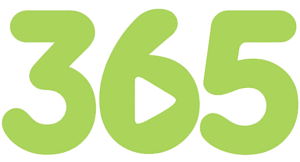
Start learning today with our
365 Training Pass
*A valid email address and contact information is required to receive the login information to access your free 10 day access. Only one free 10 day access account per user is permitted. No credit card is required.
If you work in healthcare or handle sensitive patient information, chances are you’ve heard about HIPAA certification. Many employers, job
Understanding Data Breaches Data breaches are a significant concern in today’s digital age, affecting individuals and organizations alike. A data
Practice with the Databricks Certified Data Analyst Associate, exam overview, domain breakdown.
Practice with the Juniper Networks Certified Specialist Free Practice Test, exam overview, domain breakdown.
Practice with the Google Data Analytics Professional Certificate – GDAPC, exam overview, domain breakdown.
Understanding the CCNA Certification Obtaining a CCNA (Cisco Certified Network Associate) certification is a significant milestone for those pursuing a
AI Understanding the Role of AI in Cybersecurity The increasing complexity and frequency of cyber threats in today’s digital landscape
Practice with the Palo Alto Networks Next-Generation Firewall Engineer, exam overview, domain breakdown.
Introduction To Microsoft Power BI In today’s data-driven world, organizations are inundated with vast amounts of data daily. Making sense
Practice with the Microsoft Certified: Dynamics 365 Marketing Functional Consultant Associate (MB-220), exam overview, domain breakdown.
Master the intricacies of Microsoft Excel 2019 with our comprehensive training course. Ideal for beginners to advanced users seeking to enhance their skills for professional or academic purposes, this course covers everything from basic data entry to complex data analysis tools, empowering you with the knowledge to excel in various career opportunities. (View More)
Unlock your potential with our comprehensive Microsoft Word 2019 Training course, designed to enhance your document creation skills, boost productivity, and prepare you for the Microsoft Word 2019 Certification Exam. Perfect for students, professionals, and anyone seeking to master from basic to advanced functionalities of Word 2019, this course empowers you to navigate, format, and create professional-level documents with ease. (View More)