Palo Alto Networks XSIAM Engineer Free Practice Test
Practice with the Palo Alto Networks XSIAM Engineer, exam overview, domain breakdown.
Get the Newest CompTIA A+ 2025 Course for Only $12.99
For a limited time, check out some of our most popular courses for free on Udemy. View Free Courses.

Keyboard shortcuts offer numerous advantages that can significantly enhance your productivity on a Windows computer. By allowing users to execute commands quickly, they minimize the need for repetitive mouse movements, which can lead to faster task completion.
Beyond speed, keyboard shortcuts promote workflow efficiency, enabling users to maintain focus on their work without constant interruptions. This can reduce mental fatigue and improve concentration. Additionally, using shortcuts can help alleviate physical strain associated with excessive mouse usage, ultimately contributing to a more comfortable computing experience.
Mastering essential keyboard shortcuts can significantly improve your navigation efficiency on Windows. For example, the Windows key opens the Start Menu, while Alt + Tab allows you to switch between open applications seamlessly.
Additionally, shortcuts like Ctrl + N create a new document in most applications, and Ctrl + P opens the print dialog. Using these shortcuts consistently helps streamline your interactions with the operating system, reducing time spent on repetitive tasks and enhancing your overall productivity.
Keyboard shortcuts can transform your computing experience by making it more efficient and enjoyable. By reducing the time spent navigating menus with a mouse, shortcuts allow you to execute commands in seconds, thus streamlining your workflow.
This efficiency not only enhances productivity but also minimizes distractions, allowing you to stay focused on your tasks. Furthermore, frequent use of keyboard shortcuts can lead to increased familiarity with software applications, making it easier to utilize their full features and capabilities.
Power users can significantly benefit from advanced keyboard shortcuts that enhance their productivity. For instance, using Windows + D minimizes all open windows to show the desktop, while Windows + E opens File Explorer directly.
Additionally, shortcuts like Ctrl + Shift + Esc open the Task Manager immediately, allowing for quick management of running applications. Familiarizing yourself with these advanced shortcuts can help you navigate your system more efficiently, especially when multitasking or dealing with complex projects.
When encountering issues with keyboard shortcuts on Windows, there are several troubleshooting steps you can take. First, ensure that your keyboard drivers are up-to-date, as outdated drivers may lead to unresponsive shortcuts.
Additionally, check for any conflicting software or settings that may interfere with shortcut functionality. Restarting your computer can also resolve temporary glitches. If specific shortcuts are not working, you may need to verify that the corresponding application is active and supports those key combinations.
In today’s fast-paced digital world, efficiency is king. One of the most effective ways to boost your productivity on a Windows computer is by mastering keyboard shortcuts. These handy combinations of keys allow users to execute commands with speed and precision, minimizing the need for repetitive mouse movements. This blog post will delve into the various keyboard shortcuts available for Windows users, covering the basics, navigation techniques, advanced shortcuts for power users, and troubleshooting tips for common issues. By the end, you’ll be equipped with the knowledge to navigate your Windows environment more efficiently.
Kickstart your IT career with our CompTIA A+ 220-1201 and 220-1202 certification training course, designed for beginners and professionals alike. Master hardware, software, networking, and security essentials with expert-led instruction, real-world scenarios, and up-to-date CompTIA A+ Core 1 and Core 2 exam prep. Enroll now to become a certified IT support professional and launch your tech career with confidence! (View More)
Unlock your potential in the tech industry with our CompTIA Tech+ (FC0-U71) Certification Preparation course, tailored for aspiring IT professionals, career changers, and high school students. Gain essential skills in IT concepts, infrastructure, and software applications through expert-led modules and hands-on practice, ensuring you’re fully prepared for the CompTIA Tech+ certification exam and equipped for a rewarding career in technology. Enroll now to pave your way to success! (View More)
"From Tech Support to Team Lead: Advancing into IT Support Management" is an in-depth course designed for IT professionals seeking to transition into leadership roles, offering essential skills in communication, time management, and leadership to effectively navigate the dynamic world of IT management. Ideal for IT Support Managers and Technical Team Leads, the course aligns with key certifications like ITIL and CompTIA, and prepares you for leadership with a personalized development plan. (View More)
Keyboard shortcuts are combinations of keys that, when pressed together, perform specific commands. They serve the primary purpose of enabling users to execute functions quickly without navigating through menus or using the mouse. This can significantly streamline workflows, especially for tasks that are frequently repeated. For instance, instead of clicking through several menus to copy and paste text, a user can accomplish the same task in seconds by pressing just a few keys.
The benefits of using keyboard shortcuts extend beyond mere speed. They enhance overall efficiency, allowing you to maintain focus on your tasks without the constant interruption of mouse movements. By reducing the reliance on the mouse, shortcuts can also help to alleviate physical strain that comes from repetitive mouse clicking and movement. Ultimately, mastering these shortcuts can lead to a more fluid and enjoyable computing experience.
While there are countless keyboard shortcuts available in Windows, certain fundamental ones are essential for every user. These basic commands form the backbone of effective computer navigation and productivity:
Understanding the function of each shortcut is crucial for effective use. For example, the Copy, Paste, and Cut commands are particularly useful when working with text documents, allowing for easy manipulation of information. The Undo and Redo shortcuts are indispensable when editing, providing a safety net for mistakes. The Select All command is excellent for quickly managing files or text, especially when you need to apply a bulk action.
To help memorize these shortcuts, consider creating flashcards or using mnemonic devices that connect the shortcut key combinations to their functions. Practicing these shortcuts regularly will help to reinforce your memory, making them second nature over time.
Efficient navigation within Windows can drastically improve your workflow. Here are some essential navigation shortcuts that every Windows user should master:
Using these shortcuts not only enhances your experience within Windows but also promotes better document management and web browsing. For instance, the Alt + Tab shortcut is invaluable when you are working on multiple applications simultaneously, allowing you to switch contexts without losing focus on your work. The Windows + D shortcut is particularly useful during presentations or meetings, as it allows you to quickly hide your desktop clutter.
To integrate these navigation shortcuts into your daily tasks, try setting aside time each day to practice them. Over time, they will become an automatic part of your workflow, dramatically improving your efficiency.
For those who want to take their productivity to the next level, several advanced keyboard shortcuts can help manage complex tasks and enhance overall performance:
These productivity shortcuts can save you valuable time during your daily tasks. For example, the Task Manager shortcut is particularly helpful when dealing with unresponsive applications, enabling you to end processes quickly without navigating through menus. Similarly, the screenshot function is a great tool for capturing important information or sharing visual content without the need for additional software.
Moreover, Windows allows users to customize shortcuts for specific applications, enhancing their usability. Additionally, consider exploring third-party tools that can further enhance shortcut functionality, such as macros or automation tools, which allow users to assign complex commands to simple key combinations.
Despite the advantages of using keyboard shortcuts, users may occasionally encounter issues where certain shortcuts do not work as expected. Understanding how to troubleshoot these problems can save time and frustration:
User experiences show that many can resolve shortcut issues by methodically checking their settings and configurations. Keeping your system updated is crucial for optimal performance, as new updates often include bug fixes and enhancements for existing features.
For persistent issues, consider reaching out to forums or communities dedicated to Windows troubleshooting. These resources can provide valuable insights and solutions from fellow users who have encountered similar problems.
In summary, mastering keyboard shortcuts is an essential skill for enhancing productivity in Windows. By using shortcuts, you can streamline your tasks, reduce reliance on the mouse, and minimize physical strain. From basic commands to advanced techniques, each shortcut serves to make your computing experience more efficient.
Now that you’re equipped with a plethora of shortcuts, it’s time to put them into practice. Share your favorite shortcuts with others, and consider creating a personalized cheat sheet that you can reference as you continue to learn. Stay curious and keep exploring new features in Windows and additional resources like those available at Vision Training Systems to further expand your knowledge and skills.
Remember, the journey to becoming a shortcut master is ongoing, and the more you practice, the more natural these commands will become. Happy shortcutting!
Practice with the EC-Council Computer Hacking Forensic Investigator 312-49, exam overview, domain breakdown.
Practice with the Microsoft Certified: Windows Server Hybrid Administrator Associate (AZ-800/AZ-801), exam overview, domain breakdown.
HIPAA Training For Employees: Ensuring Compliance and Protecting Patient Privacy In the healthcare sector, protecting…
Empowering Your Workforce: The Essential Guide to Cybersecurity Awareness Training In an age where cyber…
Overview of Cisco IP Network Architecture Cisco IP network architecture serves as the backbone of…
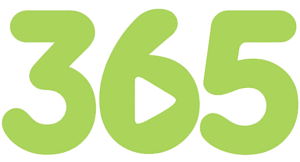
Start learning today with our
365 Training Pass
*A valid email address and contact information is required to receive the login information to access your free 10 day access. Only one free 10 day access account per user is permitted. No credit card is required.
Practice with the Palo Alto Networks XSIAM Engineer, exam overview, domain breakdown.
Practice with the Scaled Agile Framework SAFe Agilist, exam overview, domain breakdown.
Practice with the Cisco CyberOps Associate 200-201, exam overview, domain breakdown.
Practice with the AWS Certified Data Engineer – Associate – DEA-C01, exam overview, domain breakdown.
Exploring CompTIA Security-Focused Certifications: A Comprehensive Guide In today’s digital age, cybersecurity is a prominent concern for organizations of all
How Work Is Changing Now with AI: A New Era of Productivity, Skills, and Strategy The nature of work is
Understanding the Target Audience As the technological landscape continues to evolve, the demand for skilled IT professionals grows exponentially. Understanding
Understanding the Importance of Soho Security In today’s digital and increasingly remote work environment, securing your Small Office/Home Office (Soho)
Free CompTIA Cloud+ CV0‑004 practice test with realistic questions and detailed explanations to boost your cloud expertise and exam readiness.
Introduction to Large Language Models In recent years, the landscape of artificial intelligence (AI) has been dramatically transformed by the
Kickstart your IT career with our CompTIA A+ 220-1201 and 220-1202 certification training course, designed for beginners and professionals alike. Master hardware, software, networking, and security essentials with expert-led instruction, real-world scenarios, and up-to-date CompTIA A+ Core 1 and Core 2 exam prep. Enroll now to become a certified IT support professional and launch your tech career with confidence! (View More)
Unlock your potential in the tech industry with our CompTIA Tech+ (FC0-U71) Certification Preparation course, tailored for aspiring IT professionals, career changers, and high school students. Gain essential skills in IT concepts, infrastructure, and software applications through expert-led modules and hands-on practice, ensuring you’re fully prepared for the CompTIA Tech+ certification exam and equipped for a rewarding career in technology. Enroll now to pave your way to success! (View More)
"From Tech Support to Team Lead: Advancing into IT Support Management" is an in-depth course designed for IT professionals seeking to transition into leadership roles, offering essential skills in communication, time management, and leadership to effectively navigate the dynamic world of IT management. Ideal for IT Support Managers and Technical Team Leads, the course aligns with key certifications like ITIL and CompTIA, and prepares you for leadership with a personalized development plan. (View More)