Overview of IAM Policies in Google Cloud
Overview Of IAM Policies In Google Cloud Managing access to resources in cloud environments is vital for maintaining security and
Get the Newest CompTIA A+ 2025 Course for Only $12.99
For a limited time, check out some of our most popular courses for free on Udemy. View Free Courses.

BIOS and UEFI serve as firmware interfaces, but their architecture and capabilities differ significantly. BIOS operates in 16-bit mode, limiting its capacity to manage hardware efficiently. This legacy system performs essential tasks like the Power-On Self-Test (POST) and booting the operating system but struggles with modern hardware requirements.
In contrast, UEFI operates in 32-bit or 64-bit mode, allowing it to manage larger amounts of memory and offer faster boot times. UEFI supports a graphical user interface and mouse interactions, making it more user-friendly. Additionally, UEFI includes security features such as Secure Boot, which helps prevent malicious software from running during the boot process, enhancing overall system security.
UEFI significantly enhances boot times compared to BIOS through its advanced architecture and efficient processes. One primary reason is its ability to initialize hardware components in parallel rather than sequentially, which reduces the time taken to complete the Power-On Self-Test (POST).
Furthermore, UEFI can directly boot from larger storage devices and supports faster file systems, allowing quicker access to bootloaders. This efficiency can lead to boot times of just a few seconds, especially when combined with solid-state drives (SSDs), in stark contrast to the slower, linear boot process of traditional BIOS systems.
Secure Boot is a critical feature of UEFI designed to enhance the security of the boot process. It prevents the execution of unauthorized or untrusted software during startup, ensuring that only trusted operating systems and applications are allowed to run.
This is achieved by requiring digital signatures for bootloaders and operating systems. If the signatures do not match the trusted keys stored in the UEFI firmware, the system will prevent the boot process, thus protecting against rootkits and other malware that could compromise the system before the operating system is loaded.
UEFI is regarded as more flexible than BIOS due to its modular design and support for various file systems and drivers. Unlike BIOS, which is limited to a specific set of hardware interactions, UEFI's architecture allows it to load drivers and applications directly from the storage device, enabling better hardware compatibility and easier updates.
This flexibility extends to supporting larger disks, with UEFI able to handle drives over 2 TB, which BIOS cannot manage. Additionally, UEFI's capability to run pre-boot applications, such as system diagnostic tools, allows for enhanced functionality before the operating system loads.
UEFI has had a profound impact on modern computing, shaping how systems boot and interact with hardware. Its advanced features, such as faster boot times, improved security measures, and support for modern storage technologies, have allowed computers to operate more efficiently and securely.
Moreover, UEFI's ability to facilitate seamless updates and manage complex hardware configurations has become essential in today's diverse computing environments, including servers and workstations. By eliminating many limitations of BIOS, UEFI has paved the way for innovations in operating systems and applications, enhancing user experiences and system performance across the board.
In the fast-paced world of technology, understanding the underlying systems that power our devices is essential. Among these systems, BIOS (Basic Input/Output System) and UEFI (Unified Extensible Firmware Interface) serve as critical interfaces between the hardware and software of computers. This blog post aims to demystify BIOS and UEFI, exploring their historical contexts, functions, and differences. Moreover, we’ll delve into the impact of UEFI on modern computing, highlighting its advantages and challenges. By the end of this article, you’ll have a comprehensive understanding of these two foundational technologies and their roles in today’s computing landscape.
Kickstart your IT career with our CompTIA A+ 220-1201 and 220-1202 certification training course, designed for beginners and professionals alike. Master hardware, software, networking, and security essentials with expert-led instruction, real-world scenarios, and up-to-date CompTIA A+ Core 1 and Core 2 exam prep. Enroll now to become a certified IT support professional and launch your tech career with confidence! (View More)
Unlock your potential in the tech industry with our CompTIA Tech+ (FC0-U71) Certification Preparation course, tailored for aspiring IT professionals, career changers, and high school students. Gain essential skills in IT concepts, infrastructure, and software applications through expert-led modules and hands-on practice, ensuring you’re fully prepared for the CompTIA Tech+ certification exam and equipped for a rewarding career in technology. Enroll now to pave your way to success! (View More)
The Basic Input/Output System, commonly known as BIOS, is a firmware interface that initializes and tests hardware components during the booting process of a computer. Developed in the late 1970s, BIOS has become a fundamental component of computer architecture. It operates in a 16-bit mode, which limits its capabilities but has been effective for many years in managing hardware interactions.
Historically, BIOS was created as a straightforward way to control the hardware of a computer before the operating system takes over. Its key functions include initiating the Power-On Self-Test (POST), loading the bootloader from the storage device, and facilitating communication between the operating system and hardware components. While BIOS has served its purpose well, its limitations in terms of speed and capacity have paved the way for the development of more advanced systems.
Unified Extensible Firmware Interface, or UEFI, is a modern replacement for BIOS, designed to overcome the limitations of its predecessor. Introduced in the late 1990s and standardized in the early 2000s, UEFI provides a more flexible and powerful interface for managing hardware. Unlike BIOS, UEFI operates in both 32-bit and 64-bit modes, allowing for more robust functionality and support for larger amounts of memory.
The primary purpose of UEFI is to enhance the boot process and improve the overall user experience. Key functions of UEFI include faster boot times, support for larger storage devices, and advanced security features such as Secure Boot. UEFI has become the standard firmware interface for modern computers, enabling them to leverage contemporary hardware advancements and software capabilities.
One of the most significant differences between BIOS and UEFI lies in their architecture. BIOS operates in a 16-bit environment, which restricts its capabilities and limits the amount of memory it can access. This architecture was sufficient in the early days of computing, but as hardware evolved, it became evident that BIOS was unable to keep pace with modern demands.
In contrast, UEFI features a modular design that supports both 32-bit and 64-bit architectures. This flexibility allows UEFI to efficiently manage large amounts of memory and perform complex operations. Additionally, UEFI can incorporate device drivers into its firmware, which enhances compatibility with new hardware technologies and improves overall system performance.
The boot process is another area where BIOS and UEFI diverge significantly. BIOS initiates the boot process by performing the Power-On Self-Test (POST), which checks the hardware components for functionality. After POST, BIOS accesses the bootloader on the storage device to load the operating system. This process can be relatively slow, especially with traditional hard drives.
Another notable distinction between BIOS and UEFI is the user interface. The traditional BIOS interface is text-based, relying on keyboard navigation and offering limited options for users. This can make it challenging for less tech-savvy individuals to navigate and configure system settings effectively.
On the other hand, UEFI boasts a graphical user interface (GUI) that supports mouse input, making it more user-friendly and accessible. The GUI allows for easier navigation and configuration of settings, enabling users to make adjustments without the steep learning curve associated with traditional BIOS interfaces. This improvement in usability is particularly beneficial for new users and those who may not be as familiar with computer hardware.
When it comes to security, BIOS provides basic password protection but lacks advanced security measures. This limited capability leaves systems vulnerable to various threats, including malware and unauthorized access. As computing environments have evolved, the need for enhanced security has become paramount.
UEFI, however, incorporates advanced security features such as Secure Boot, which helps prevent unauthorized code from running during the boot process. Secure Boot ensures that only trusted software is executed, significantly reducing the risk of malware attacks. Additionally, UEFI supports the integration of Trusted Platform Module (TPM) technology, which further enhances system security by providing hardware-based protection for cryptographic keys and sensitive data.
BIOS has inherent limitations regarding maximum drive size and partitioning schemes. Traditional BIOS systems primarily use the Master Boot Record (MBR) partitioning scheme, which restricts the maximum size of a drive to 2 TB. As storage needs have increased, this limitation has become a significant drawback for users.
In contrast, UEFI supports the GUID Partition Table (GPT) scheme, which allows for larger drives and more partitions. GPT enables systems to utilize drives larger than 2 TB, catering to the demands of modern computing environments where high-capacity storage is essential. This support for larger drives is one of the many advantages that UEFI has over traditional BIOS.
The shift from BIOS to UEFI has had a significant impact on boot times and overall system performance. The quicker boot times associated with UEFI not only enhance the user experience but also improve productivity. For example, users can boot their systems in seconds rather than minutes, allowing them to get to work more efficiently.
Additionally, UEFI’s ability to load drivers and applications at boot time contributes to overall system performance. By streamlining the boot process and optimizing hardware management, UEFI enables users to experience faster load times for applications and improved system responsiveness. This efficiency is particularly beneficial in enterprise environments where time is money, and every second counts.
The enhanced security features provided by UEFI represent a substantial advancement in protecting systems from malware and unauthorized access. Secure Boot, for instance, plays a crucial role in preventing malicious software from executing during the boot process. This is especially important in enterprise environments, where data protection and security are paramount.
By ensuring that only trusted applications and operating systems can run, UEFI significantly reduces the risk of security breaches. As cyber threats continue to evolve, the importance of robust security measures cannot be overstated. UEFI’s integration with TPM technology further strengthens system security, providing hardware-based protections that safeguard sensitive information and cryptographic keys.
UEFI’s architectural flexibility allows it to support a wide range of modern hardware technologies and standards. As new CPUs, graphics cards, and peripherals are developed, UEFI ensures compatibility, enabling users to take full advantage of the latest advancements in computing. This is particularly important in an era marked by rapid technological progress.
For example, UEFI is designed to work seamlessly with NVMe (Non-Volatile Memory Express) drives, which offer significantly faster data transfer speeds compared to traditional SATA drives. This compatibility not only enhances performance but also allows users to leverage the latest storage technologies. By supporting modern hardware, UEFI empowers users to build high-performance systems tailored to their specific needs.
Despite the numerous advantages of UEFI, the transition from legacy BIOS systems has not been without challenges. Many older systems still rely on BIOS, and users may find themselves grappling with compatibility issues when attempting to upgrade hardware or software. This legacy support can create a stumbling block for users who wish to take advantage of UEFI’s benefits.
Manufacturers have also faced challenges during the transition to UEFI. While UEFI is widely adopted, there are still many systems in use that operate on BIOS. This coexistence of technologies can complicate support and troubleshooting, as users may need to navigate the differences between the two systems. As the industry continues to evolve, the challenge of maintaining compatibility with legacy systems will remain a crucial consideration for manufacturers and users alike.
The landscape of firmware development is continuously evolving, and UEFI is at the forefront of integrating new technologies. One area of focus is the incorporation of new features that enhance system functionality and security. For instance, advancements in artificial intelligence and machine learning may lead to smarter firmware that can adapt to user behavior and optimize system performance accordingly.
Additionally, as the demand for cloud computing and virtualization grows, UEFI is expected to evolve to support these technologies more effectively. Future trends may include improved support for containerization, allowing users to run multiple operating systems or applications in isolated environments. These emerging technologies will shape the future of UEFI, making it an even more integral component of modern computing.
Open-source initiatives have also begun to play a significant role in UEFI development, providing opportunities for collaboration and innovation. Projects such as TianoCore, an open-source implementation of UEFI, enable developers to contribute to the evolution of firmware technology. This collaborative approach fosters transparency and encourages the adoption of best practices within the industry.
Despite the benefits, open-source firmware solutions also face challenges. Ensuring compatibility across diverse hardware platforms and maintaining security standards can be complex endeavors. However, the potential for community-driven development presents exciting opportunities for the future of UEFI, as it could lead to more robust and versatile firmware solutions.
In summary, the transition from BIOS to UEFI represents a significant evolution in firmware technology. Key differences include architectural improvements, enhanced boot processes, user-friendly interfaces, advanced security features, and support for larger drives. While BIOS has served its purpose over the years, UEFI’s advantages make it the preferred choice for modern computing environments.
Looking ahead, UEFI is poised to evolve further in response to technological advancements and user demands. As emerging technologies reshape the computing landscape, UEFI will continue to adapt, integrating new features and enhancing security measures. For users and IT professionals, staying informed about firmware developments is vital to maximizing system performance and ensuring robust security. Embracing the future of system firmware will empower users to harness the full potential of their computing environments.
Introduction to Pods and Containers In the rapidly evolving landscape of software development and deployment,…
Introduction to Network Switches Network switches play a pivotal role in ensuring seamless communication between…
Ethical Hackers Vs Penetration Testers: Understanding The Differences As the digital landscape continues to evolve,…
Understanding DNS and DHCP: The Backbone of Modern Networking The realm of networking is intricate…
Introduction to Ethernet Cable Categories In today's digital age, high-speed internet connectivity is more crucial…
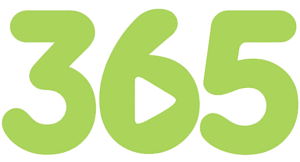
Start learning today with our
365 Training Pass
*A valid email address and contact information is required to receive the login information to access your free 10 day access. Only one free 10 day access account per user is permitted. No credit card is required.
Overview Of IAM Policies In Google Cloud Managing access to resources in cloud environments is vital for maintaining security and
Practice with the Adobe Certified Expert – Adobe Experience Manager Sites Developer Free Practice Test, exam overview, domain breakdown.
Practice with the Microsoft Certified: Azure Network Engineer Associate (AZ-700), exam overview, domain breakdown.
Practice with the Google Professional Data Engineer PDE, exam overview, domain breakdown.
Practice with the Databricks Certified Data Engineer Professional, exam overview, domain breakdown.
Practice with the Fortinet Certified Solution Specialist, exam overview, domain breakdown.
Practice with the Google Professional Machine Learning Engineer PMLE, exam overview, domain breakdown.
Practice with the Palo Alto Networks Network Security Analyst, exam overview, domain breakdown.
Practice with the Fortinet Certified Expert, exam overview, domain breakdown.
Practice with the IBM Certified Developer – Cloud Pak for Applications v4.3 C1000-121, exam overview, domain breakdown.
Kickstart your IT career with our CompTIA A+ 220-1201 and 220-1202 certification training course, designed for beginners and professionals alike. Master hardware, software, networking, and security essentials with expert-led instruction, real-world scenarios, and up-to-date CompTIA A+ Core 1 and Core 2 exam prep. Enroll now to become a certified IT support professional and launch your tech career with confidence! (View More)
Unlock your potential in the tech industry with our CompTIA Tech+ (FC0-U71) Certification Preparation course, tailored for aspiring IT professionals, career changers, and high school students. Gain essential skills in IT concepts, infrastructure, and software applications through expert-led modules and hands-on practice, ensuring you’re fully prepared for the CompTIA Tech+ certification exam and equipped for a rewarding career in technology. Enroll now to pave your way to success! (View More)